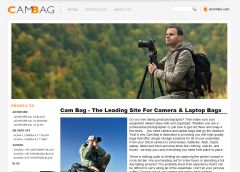5 Things To Improve AdWords Performance In Under 60 Minutes
Many of us don't have the time to always be checking our AdWords accounts.
Even though nothing replaces time well spent optimizing an AdWords account, sometimes the best way to get an increase in performance is simply by doing something quick. A couple of quick optimizations will always be better than just ignoring the problem.
In this blog post I've therefore listed five optimization strategies that can be implemented in most AdWords accounts within 60 minutes.
1) Check Your Dimensions Tab For Bid Adjustment Opportunities
If you have been running your AdWords account for 2-3 months and have more than 100 conversions you're most likely going to have a lot of data that will allow you to make more strategic optimizations.
Bid adjustment is an optimization that you can implement rather quickly. You have the opportunity to adjust your bidding dynamically depending on what time of day or day of the week it is. This will allow you to dynamically change your bidding according to your conversion data for any given hour or day combination.
This can be rather effective if your account see big fluctuations in conversion data:
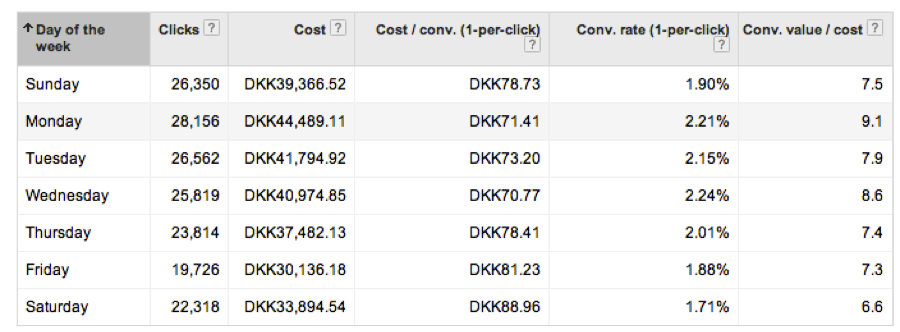
According to this data, we have a less great (but not bad at all) ROI on Fridays, Saturdays and Sundays, but on Mondays we're seeing great ROI.
Adjusting the bidding on these days will allow us to achieve a higher return on our investment and it will literally only take 5 minutes.
You can do the same for the hour of day although it gets a bit more complicated to set up:
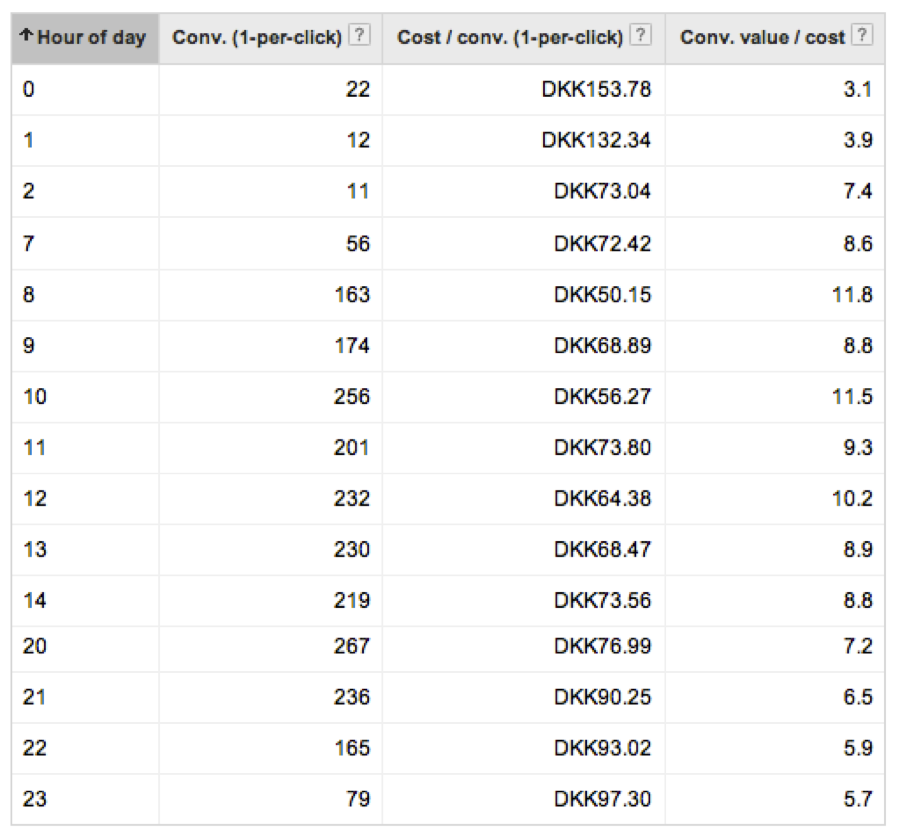
The takeaways in the screenshot above (reduced for simplicity purposes) are the following:
- We're being killed in the first hours of the night
- We come strong out of the morning and around noon
- In the evening we see poor returns
In this case it would be good to reduce our bidding in the evening to increase our ROI and at the same time increase our bidding in the morning time to get more of the highly converting clicks.
2) Lower Bidding For Keywords With Conversion Costs Above Your Benchmark
A quick filter in your AdWords account can help you reduce the spend that your unprofitable keywords have.
If you look at the last 28 days (or since you last optimized your bids) you'll be able to find all unprofitable keywords. To do this I recommend the two following filters:
1) Find all keywords with a cost per conversion higher than your upper limit:
With this filter we can quickly find all keywords that have a cost per conversion of more than $100 (the limit in this account). Depending on the cost per conversion we can then reduce the bidding with 10, 20 or 30%.
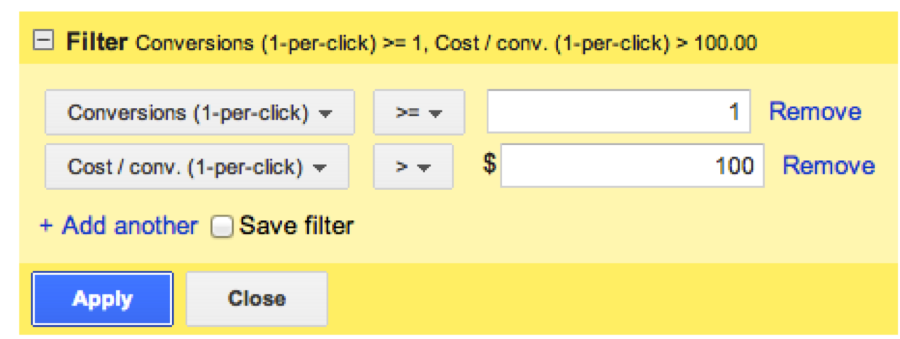
2) Find all keywords with high costs, but no conversions:
The former example only found keywords with a cost per conversion higher than $100. You'll however most likely have keywords that cost you a lot of money, but doesn't convert at all. To find these you need this filter:
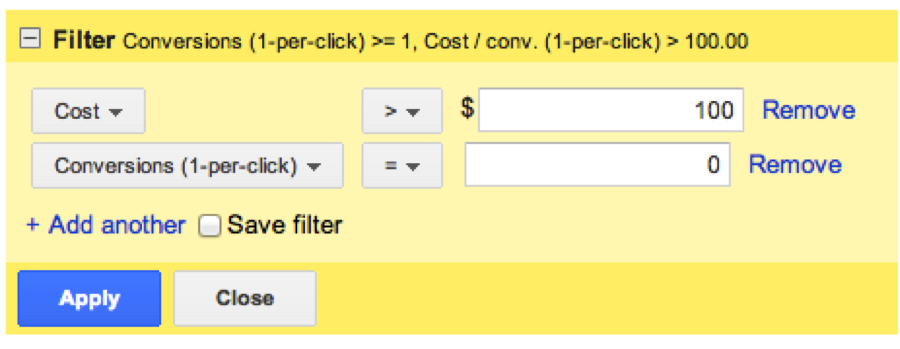
The filter will now show all keyword with no conversions, but a high ad spend. These should either be analyzed to find out why they're not converting or excluded from your campaign at the current time.
3) Review Your Entire Account’s Search Term Report To Add Negative Keywords Fast
Going ad group by ad group to find negative keywords can be quite time-consuming. A fix to this is to simply find negative keywords based on your entire campaigns.
Access first your campaign and then click on keywords. Now you'll be able to see all the keywords in a given campaign. By clicking on the ‘Keyword Details' dropdown menu you can now choose to see all search terms from the entire campaign at once:
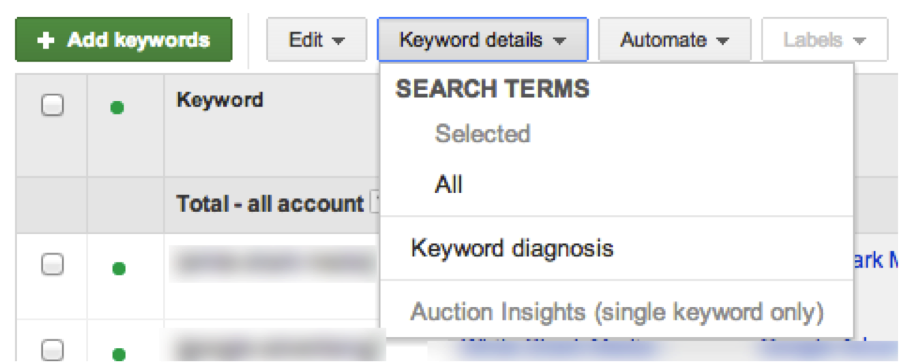
This gives you an edge over going from ad group to ad group. True, it's not recommended to add keywords directly from the search term report with this approach, but the goal here is to find negative keywords. Seeing everything at once will save you plenty of time and you'll be able to review everything quickly.
4) Exclude Poorly Converting Locations
If you're advertising in a big geographical area you'll most likely have some areas that aren't converting as well as other areas.
By accessing the Dimensions tab and then clicking on View Geographic you'll be able to see a list of your campaign's performance in any geographical area. I recommend you to narrow the columns down, so you get aggregated data from only the Country/Territory and Region. If you're only advertising in a single state I can recommend you to add the Metro Area or City columns to get more precise data (but don't add both):
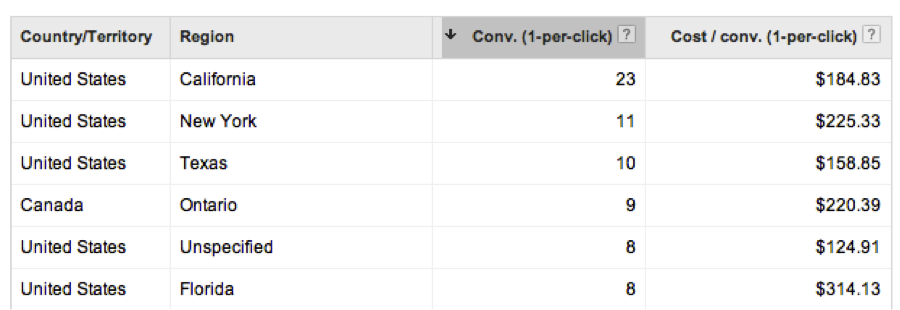
As you can see in the screenshot you can experience some rather big discrepancies depending on what state your ads are shown in. Florida is for this campaign converting at a price that's twice as high as Texas.
By either excluding Florida or changing the bidding to get more clicks from Texas and pay less for our Florida clicks will in this case bring a better ROI to the table.
5) Create Minor Variations of Already Successful Ad Copy
It can be hard to always find time to think of brand new ads that you honestly believe have a better chance of converting clicks than your current Champion ad. Throughout the years I have developed an approach for when my colleagues or I are short of time.
Instead of changing the entire ad I'll just make a minor change to a word or change the order of the two description lines. You'll sometimes see that even the smallest changes can have an impact on your AdWords performance.
So the next time you're dreading the task of creating new ads try to just change a couple of words. This will give you some data to work with next time and possibly a nice little increase in conversion rate.
I've often seen that getting a small increase also helps morale and will inspire you to write new and even better ads.
Originally published Here
Choose Font Size:
Recently Launched Sites
Cam-Bag.Com
Do you love to take outdoor photographs? Be prepared with one of the Camera and Laptop Bags from Cam Bag. With storage solutions, organization, safety, and security, you will be ready for anything.
Contact Us:
Phone: 647-477-2992Email: info @ CmsBuffet.Com
Helping You Achieve Web Visibility.